District
School Information
Students
Parents
Staff
Community
Email will be sent to your personal email address with your MCS username and email address
Call the Help Desk at (209) 574-8600 to reset your login password.
If you need any assistance with the steps on this page you can call or email the Help Desk at (209) 574-8600 or helpdesk@monet.k12.ca.us
Cybersecurity: Watch and follow the steps in the video above to setup your MFA. Then review the following information on the websites to learn how to protect your account:
To get to Microsoft Office 365 that has Outlook Email go to:
www.mcs4kids.com > Staff tab > Staff Applications > MCS App Portal
You can also get to the MCS App Portal directly at https://launchpad.classlink.com/mcs .
Once at the MCS App Portal you sign in with your District username (not email) and password. You can find the tile for Office 365 to click or use the search box at the top of the MCS App Portal to type in "Office" for the tile to appear.
Your New Hire Tech Training is located in our PD Catalog. The PD Catalog is an app in the MCS App Portal.
www.mcs4kids.com > Staff tab > Staff Applications > MCS App Portal
You can also get to the MCS App Portal directly at https://launchpad.classlink.com/mcs .
Once at the MCS App Portal you sign in with your District username (not email) and password. Use the search box at the top of the MCS App Portal to type in "New Hire Tech Training for Teachers" > click on course name > click Start button. To complete you will need to go through all slides in the eLearning module. When you click the "I'm Finished" button back in the PD Catalog for this course to mark you as completed.
Note: If you do complete all the slide in the eLearning module then if you refresh the PD Catalog for the listing of the course it may show as "Completed" and you will not have to click the "I'm Finished" button.
The eLearning New Hire Tech for Teachers will cover: Password Requirements, MCS Network Polices, How to contact the Help Desk, Windows 10 & Device Basics, How to connect to WiFi, Outlook Email, MCS App Portal, Password Recovery, Employee Self Service, Schoology Basics, Schoology Conferences Basics, and Microsoft Teams Basics.

PowerTeacher is the program for attendance and grade book for Teachers. You will need to complete both PowerTeacher and PowerTeacher Pro Part 1. These are self-paced will take about 2 hours to complete.
You will get an email from PowerSchool to your District Email Account in Outlook on setting up your PowerSchool Customer Education Campus Account. Follow the steps in that email to setup and use this account. After you setup your account you can use this website https://training.powerschool.com/account/login/?to continue with your online self-paced training modules of PowerTeacher and PowerTeacher Pro Part 1 on this website.
Video how to find your PowerTeacher Trainings in the PowerSchool Customer Education Campus
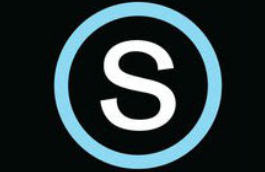
Schoology is our Learning Management System (LMS). It is the primary means of distributing and collecting information and assignments between the teacher and the students. This YouTube playlist contains training for the most important aspects of the LMS.
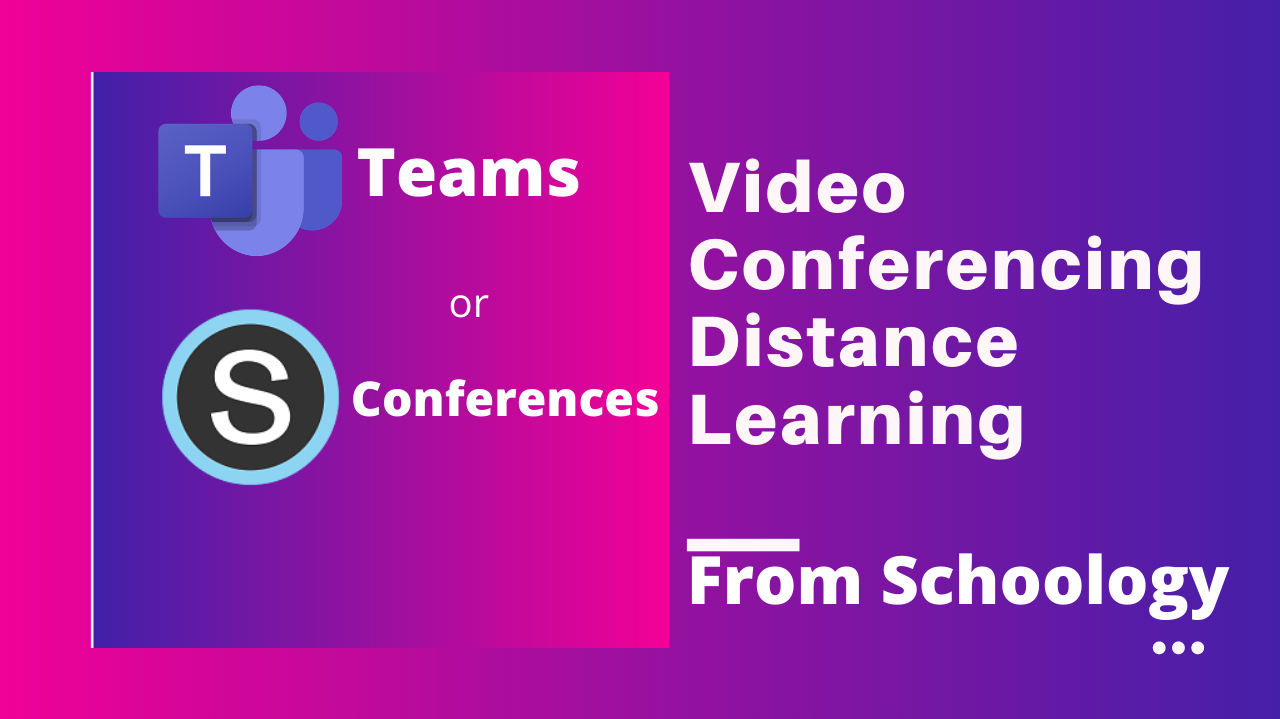
Teachers have the option to use either Microsoft Teams or Schoology Conferences for Video Conferencing and Distance Learning with their Students.
Path 1: Microsoft Teams
Path 2: Schoology Conferences
Hybrid Hub Series of Videos Distance Learning with Students in the Classroom and at Home at the Same Time: Video Playlist